

The C++ module NSGXnml is automatically installed on Windows and Linux via the repository. On macOS, the repository installs all applications except for NSGXnml. This is because installing NSGXnml on macOS requires some manual steps.
(Instructions tested on Sequoia 15.1.1, PixInsight 1.8.9-3 build 1615, using PI1.8.9-2-NSGXnml-pxm-1.0.5-mac.zip)
Download the correct NSGXnml zip file:
PixInsight 1.8.9-1: PI1.8.9-1-NSGXnml-pxm-1.0.4-mac.zip
PixInsight 1.8.9-2 or 1.8.9-3: PI1.8.9-2-NSGXnml-pxm-1.0.5-mac.zip
PixInsight 1.9.2 or later: PI1.9.2-NSGXnml-pxm-1.0.5-mac.zip
Note that you might get a warning. For example: "Blocked : uncommon file".
Accept and download anyway.
Unzip the contents (NSGXnml-pxm.dylib) to a permanent location (but don't use a PixInsight folder).
You should now have two files:
NSGXnml-pxm.dylib
NSGXnml-pxm.xsgn
NSGXnml is unsigned, hence you need to:
In Finder, right-click on NSGXnml-pxm.dylib and select “Open”. A warning dialog will be displayed:
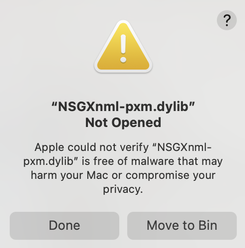
Select “Done”
From the Apple menu, choose "System Settings"
Click "Privacy & Security" in the sidebar (You may need to scroll down)
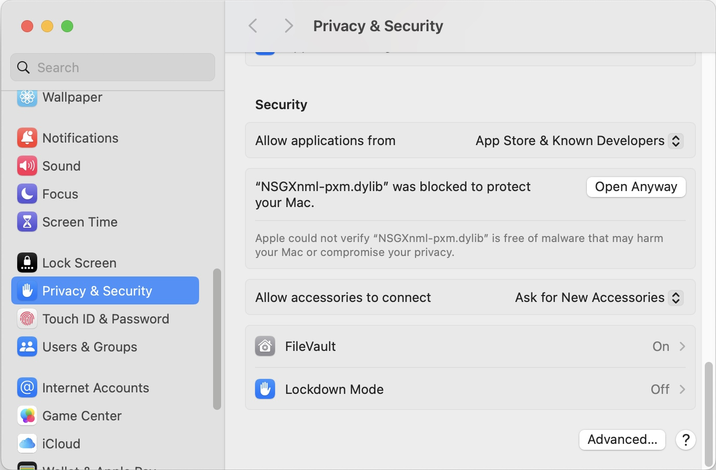
It will display "NSGXnml-pxm.dylib" was blocked to protect your Mac.
Click "Open Anyway"
(This option is available for about an hour after you try to open NSGXnml-pxm.dylib)
If you have installed an older version of NSGXnml, uninstall it from PixInsight:
PROCESS > Modules > Manage Modules...
Scroll down to the NSGXnml entry and deselect it.
Press 'Done'.
Restart PixInsight
Install NSGXnml:
In the PixInsight PROCESS menu, select:
PROCESS > Modules > Install Modules...
Browse to the folder.
Press "Search". A dialog should display "1 additional PixInsight module(s) were found..."
(You will need to select "Recursive" if the file is in a sub directory).
Press "Install".
A PixInsight bug has been reported for Mac OS that can affect the installation of all PI C++ modules (for example, StarNet2-pxm.dylib or NSGXnml-pxm.dylib). The following error can occur during installation:
Installing 1 module(s): /Users/name/PixInsight/NSGXnml-pxm.dylib <* failed *> *** Error: Unknown exception ** Warning: No modules were installed.
Work around: This error only occurs if you display the metadata for the C++ module while installing it. The problem only affects macOS.
The image below shows the "Install Modules" dialog without the metadata. The text area displays <No Module Selected> instead of the module metadata (description). Ignore the <No Module Selected> message, and press the "Install" button.

Don't click on the module (in this case the "E/PixInsightReleased/Windows1.8.9-2/bin/NSGXnml-pxm.dll" line); the text area would then display the module's metadata instead of <No Module Selected>.
If the install still fails, try reinstalling PixInsight.
Some users have reported that the install will only work if NSGXnml-pxm.dylib is placed within their home directory.