

(1) Update error message: "Network error: Could not resolve host"
Solution: Check the repository URL is "https://pixinsight.astroprocessing.com/". Ensure the URL ends with "/"
(2) A script has gone missing (PixInsight 1.8.9-2 and later). How do I get it back?
Solution: RESOURCES > Updates > Reset Updates
Restart PixInsight and check for updates.
This deletes the '...\etc\update\installed.xri' file.
For example, on Windows 10 it deletes:
C:\Program Files\PixInsight\etc\update\installed.xri
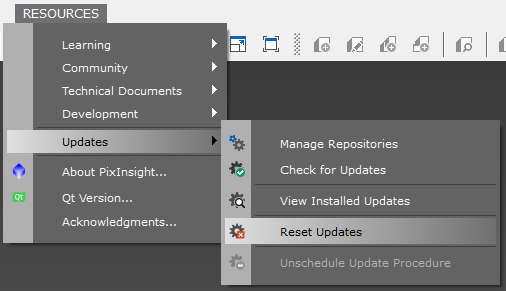
(3) A script has gone missing (PixInsight 1.8.9-1). How do I get it back?
Solution: Delete 'updates.xri' from the PixInsight root folder. For example on Windows 10 delete:
C:\Program Files\PixInsight\updates.xri
(4) I tried "Reset Updates", but a script is still missing.
Solution: Reinstall PixInsight.
(5) A PixInsight bug has been reported for Mac OS that can affect the installation of all PI C++ modules (for example, StarNet2-pxm.dylib or NSGXnml-pxm.dylib). The following error can occur during installation:
Installing 1 module(s): /Users/name/PixInsight/NSGXnml-pxm.dylib <* failed *> *** Error: Unknown exception ** Warning: No modules were installed.
Work around: This error only occurs if you display the metadata for the C++ module while installing it. The problem only affects Mac OS. See Installing NSGXnml on macOS
(6) NSG repository fails with: "Could not resolve host: nsg.astropills.it".
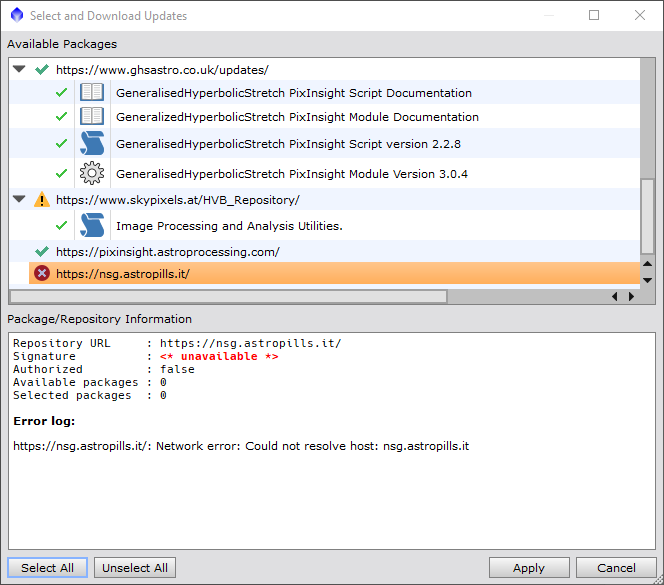
The old "https://nsg.astropills.it/" repository has been replaced with "https://pixinsight.astroprocessing.com/"
Remove the old repository URL
Add the new repository URL
(7) There are two sets of PhotometricMosaic scripts in the menu. How do I remove the duplicates?
This occurs if you are using a PixInsight version before 1.8.9-2 build 1588 (released 2023-10-19).
These versions of PixInsight contain an out of date version of PhotometricMosaic.
If you wish to clean up these menu entries: Instructions